Windows registry
The Windows Registry is a focal database that holds all the settings pertaining to Windows operating systems. It includes data and settings for hardware, software, and user related information. Any change made to the system in terms of system settings, hardware or software is reflected in the Windows registry. The Windows registry can be used to view runtime information about active hardware and software, and it can also be used for troubleshooting and fixing Windows issues. However only advanced users can view and edit settings in the registry, as registry corruption will cause the Windows operating system to become unstable.
The key components of the registry are keys and values. These keys and their relevant sub-keys and values are stored in folders and arranged in a hive hierarchy. The root keys of the Windows registry are: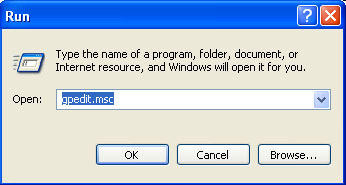
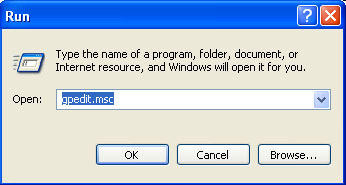
- HKEY_CLASSES_ROOT
- HKEY_CURRENT_USER
- HKEY_LOCAL_MACHINE
- HKEY_USERS
- HKEY_CURRENT_CONFIG
How to enable Regedit
The Windows Registry can be manually edited with the help of the Registry Editor (Regedit.exe). To access the registry editor, perform the following steps:
- Click Start and then Run.
- In the Open text box of the Run window, type regedit and press Enter.
- The Registry Editor Window appears.
Regedit can also be disabled by Administrators or certain types of viruses. To enable Regedit via the Group Policy editor, perform the following steps:
- Click Start and then click Run.
- In the Open text box, type gpedit.msc.
- The Group Policy window appears.
- Click the directory tree User Configuration and then click the folder Administrative Templates.
- On the right pane of the Group Policy window, double-click the System folder.
- Double-click the option Prevent access to registry editing tools.
- The Prevent access to registry tools Properties window appears.
- Select the radio button Not Configured or Disabled.
- Click Apply and then OK.
The Regedit tool will now be enabled.
Related Articles
- How to Clean the Registry
- How to Enable DMA
- Windows Registry Hacks
- How to Auto-Hide the Taskbar with the Registry
- How to Enable Java



0 comments:
Post a Comment