Wermgr.exe (Windows Error Reporting Manager) is a process that runs on the Windows Operating System and is responsible for running the Windows Error Reporting software when Windows crashes. Wermgr.exe is usually encountered when Windows Explorer stops working, in which case the user is presented with a message that says that Windows Explorer has encountered a problem and must close. Wermgr.exe runs on all Windows Operating System versions and can be found in the primary hard drive’s System32 folder.
How Wermgr.exe Works
Wermgr.exe runs all processes related to the Windows Error Reporting system. Wermgr.exe logs details about the computer’s current configurations whenever a process fails to work properly or has to close. When a major problem occurs, Wermgr.exe displays a message explaining the situation and sends a report to Microsoft that contains the information it has logged recently in order for Microsoft to prevent similar situations from recurring.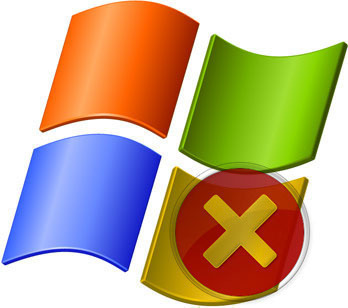
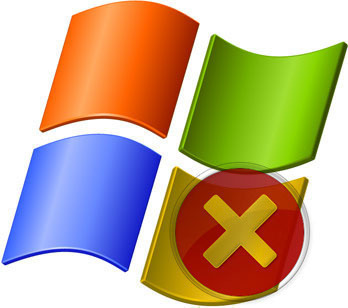
Is Wermgr.exe Harmful?
Wermgr.exe is not known to be a harmful program, but it uses a large amount of CPU memory. This is because Wermgr.exe is usually running during times when the computer is already stressed for resources due to problems with a particular process. Additionally, Wermgr.exe must collect information that it stored and other information from the computer and compile a formal report, which tends to use large amounts of memory. Malicious software, such as trojans, worms, or spyware may impersonate Wermgr.exe. If the user suspects that Wermgr.exe is a malicious software, he/she should run an anti-virus software, such as Advanced SystemCare, Malwarebytes’ Antimalware, orSpyware Terminator. If Wermgr.exe is found to be a malicious program, the user should also run an effective registry cleaner to ensure that the Windows Registry was not damaged.
How to Remove Wermgr.exe
In order to stop Wermgr.exe from running:
1) Open the Task Manager (Ctrl + Alt + Del), select the Processes tab, right-click Wermgr.exe, and select “End Process.”
2) Open the Start Menu, open “Run…,” enter “msconfig,” and click OK in order to prevent the process from running in the future.
3) Select the next window’s Services tab, uncheck the checkbox for Wermgr.exe, click Apply, and click OK.
4) Restart the computer for the changes to take effect.
Related Articles



0 comments:
Post a Comment